Published in August 29, 2024
How to Use Mobile Banking Apps Effectively

In recent years, the way Australians manage their finances has been revolutionised by the development of mobile banking apps. These apps offer unprecedented convenience, allowing users to perform a wide range of banking activities anytime, anywhere.
As smartphones become an essential part of everyday life, understanding how to effectively utilise mobile banking apps can help streamline their financial management, save time, and ensure the security of their transactions.
Getting Started with Mobile Banking Apps
Choosing the Right Mobile Banking App
When selecting a bank, consider the features and user reviews to find one that suits your needs. Commonwealth Bank’s app is highly regarded for its comprehensive features and user-friendly interface.
Features to Look For
Look for apps that offer:
- Account Management: Easy access to balances, transactions, and account details.
- Security: Strong encryption, biometric login, and two-factor authentication.
- Budgeting Tools: Features to track expenses and manage budgets.
- Payments: Seamless bill payments and peer-to-peer transfers.
- Notifications: Alerts for transactions, low balances, and due dates.
Comparing Popular Mobile Banking Apps
Commonwealth Bank, ANZ, and NAB offer robust mobile banking solutions. Commonwealth Bank’s app excels in functionality, while ANZ and NAB also provide competitive features.
Setting Up Your Mobile Banking Applications
Downloading and Installing the App
Download your chosen app from the App Store (iOS) or Google Play Store (Android). Ensure you are downloading the official app by verifying the developer information and reading user reviews.
Creating and Securing Your Account
Follow the app’s setup instructions, which typically involve verifying your identity and linking your bank accounts. Use a strong, unique password and enable biometric login (like fingerprint or facial recognition) for added security.
Understanding the App Interface
Navigating the Dashboard
Familiarise yourself with the dashboard, which usually displays your account balances, recent transactions, and quick access to essential functions.
Key Functionalities and Sections
Explore key sections such as:
- Accounts: View balances and transaction history.
- Payments: Pay bills, transfer money, and manage payees.
- Budgeting: Access tools to set budgets and track spending.
- Notifications: Set up alerts for various account activities.
Comparison of Mobile Banking App Features Among Commonwealth Bank, ANZ, and NAB
| Feature | Commonwealth Bank (CommBank) | ANZ | NAB |
|---|---|---|---|
| User Interface | User-friendly, intuitive navigation | Clean and straightforward design | Simple layout with easy navigation |
| Security Features | Biometric login, two-factor authentication (2FA) | Biometric login, 2FA | Biometric login, 2FA |
| Account Management | Real-time balances, detailed transaction history | Real-time balances, transaction history | Real-time balances, transaction history |
| Payments and Transfers | BPAY, PayID, scheduled payments | BPAY, PayID, scheduled payments | BPAY, PayID, scheduled payments |
| Mobile Deposits | Cheque deposit via app | Not available | Cheque deposit via app |
| Budgeting Tools | Spending insights, budgeting tips | Budgeting tools available | Budgeting tools available |
| Notifications | Custom alerts for transactions, balances | Custom alerts | Custom alerts |
| Card Management | Temporarily lock/unlock cards, set spending limits | Temporarily lock/unlock cards | Temporarily lock/unlock cards, spending controls |
| Mobile Wallet Integration | Supports Apple Pay, Google Pay, Samsung Pay | Supports Apple Pay, Google Pay | Supports Apple Pay, Google Pay |
| Customer Support | In-app chat, call support, FAQs | In-app chat, call support | In-app chat, call support, FAQs |
| Investment Integration | Limited integration with CommSec (investment platform) | Limited to ANZ investment products | Limited to NAB investment products |
| Unique Features | Spend Tracker, Benefits Finder, Goal Tracker | Spend Tracker, Foreign Currency Exchange | MyCoach for financial advice, Foreign Exchange Rates |
Managing Your Accounts
Viewing Account Balances and Transaction History
Checking Account Balances in Real-Time
Most Australian mobile banking applications, such as those from Commonwealth Bank and ANZ, offer real-time balance updates. Simply log in to your app, and your main dashboard will display your current balances across all linked accounts. For instance, tapping on the account tile in the People’s Choice app will show all your account details.
Accessing Transaction Details and History
To view detailed transaction history, navigate to the account section in your app. This typically involves selecting the specific account you want to review and accessing its transaction history. Apps like Macquarie’s mobile banking allow you to see recent transactions and filter by date or type.
Transferring Money Between Accounts
Intra-bank Transfers
Transferring money between your accounts within the same bank is straightforward. Select the ‘Transfer’ option, choose the source and destination accounts, enter the amount, and confirm the transaction. Most apps provide instant transfer capabilities for intra-bank transactions.
Inter-bank Transfers
For transfers to accounts at different banks, use the ‘Pay Anyone’ feature, which requires the recipient’s BSB and account number. Note that these transfers may take up to one business day to process, depending on the banks involved.
Scheduling Recurring Transfers
Set up recurring transfers by selecting the frequency option when making a transfer. This is useful for regular payments, such as rent or savings deposits. Schedule the start and end dates to automate your payments and ensure you never miss one.
Paying Bills and Setting Up Bill Payments
Adding Billers
To pay bills via your mobile banking app, you first need to add billers. This involves entering the BPAY biller code and your reference number, both found on your bill. Once added, these details are saved for future payments.
Scheduling One-Time and Recurring Payments
For one-time bill payments, select the biller, enter the payment amount, and confirm the transaction. To automate regular bills, set up recurring payments by choosing the payment frequency, amount, and dates. This ensures timely payments without manual intervention.
By following these steps, you can efficiently manage your accounts and financial activities through your mobile banking app, leveraging the robust features offered by Australian banks.
Utilising Advanced Features
Mobile Deposits
How to Deposit Checks Using Your Mobile App
Depositing cheques using your mobile banking app is a convenient way to manage your finances without visiting a branch. For example, with NAB’s mobile app, you simply open the app, navigate to the ‘Cheque Deposit’ option, select your transaction account, enter the deposit amount, and follow the prompts to photograph the front and back of the cheque.
Tips for Successful Mobile Deposits
- Good Lighting: Ensure the area is well-lit to avoid shadows and reflections.
- Flat Surface: Place the cheque on a flat, dark surface to enhance contrast.
- Clear Photos: Make sure the entire cheque is visible in the photo and all details are legible.
- Steady Hand: Hold your phone steady to avoid blurry images.
Budgeting and Financial Planning Tools
Setting Up Budgets Within the App
Many banks offer built-in budgeting tools within their mobile application. For instance, apps like Up allow you to categorise transactions and set spending limits. You can create budgets for different categories such as groceries, dining, and entertainment to keep track of your spending.
Tracking Spending and Setting Financial Goals
Tracking your spending is essential for managing your finances. Use the app’s features to monitor your expenses and adjust your budget accordingly. Setting financial goals, such as saving for a holiday or building an emergency fund, can be done within the app by specifying target amounts and deadlines. These tools help you stay focused and disciplined in achieving your financial objectives.
Alerts and Notifications
Setting Up Balance Alerts and Transaction Notifications
Balance alerts and transaction notifications keep you informed about your account activity. For example, ING’s mobile banking app lets you set up alerts for when your pay is deposited or if your balance falls below a certain amount.
Customising Alert Preferences
Customising your alert preferences ensures you receive the information that’s most relevant to you. This might include alerts for large transactions, low balances, or upcoming bill payments. Adjust these settings in your app’s notifications section to stay updated on your financial activity.
By leveraging these advanced features, you can enhance your financial management and ensure a smoother banking experience.
Enhancing Security
Best Practices for Securing Your Mobile Banking App
Using Strong Passwords and Biometric Authentication
Start by creating a strong password that includes a mix of random numbers, symbols, and upper and lower case letters. Avoid using easily guessable information like birthdays or simple sequences. Many mobile banking apps also support biometric authentication, such as fingerprint or facial recognition, adding an extra layer of security.
Enabling Multi-Factor Authentication (2FA)
Two-factor authentication (2FA) or multi-factor authentication is crucial for securing your account. It requires a second form of verification, like a code sent to your phone, in addition to your password. This makes it much harder for unauthorised users to access to your account, even if they know your password.
Recognising and Avoiding Scams
Common Mobile Banking Scams
Be aware of common scams such as phishing emails or messages that appear to be from your bank but are attempts to steal your information. Scammers often create fake banking apps that mimic legitimate ones to trick users into entering their login details.
Tips for Identifying Phishing Attempts
Phishing attempts can be sophisticated, but there are signs to watch for. Be cautious of emails or messages that:
- Ask for personal information or passwords.
- Contain spelling or grammatical errors.
- Have unfamiliar sender addresses.
- Include urgent threats or promises of rewards.
What to Do If You Suspect Fraud
Reporting Suspicious Activity
If you notice any suspicious activity, contact your bank immediately. Most banks have dedicated fraud helplines and support teams. Reporting quickly can help minimise potential damage.
Freezing Your Account and Disputing Transactions
If you suspect fraud, you can request your bank to freeze your account to prevent further unauthorised transactions. Additionally, you should dispute any unauthorised or fraudulent transactions to potentially recover lost funds. Your bank will guide you through the process of investigating and resolving these issues.
Helpful Tip 💡Using Tippla can help you monitor your credit profile as often as you please. Plus, it also offers other handy features that can help you manage your finances properly. Simply sign up to Tippla to explore these benefits!
Maximising Convenience
Using Mobile Wallets and Contactless Payments
Linking Your Bank Account to Mobile Wallets (e.g., Apple Pay, Google Pay)
Linking your bank account to mobile wallets like Apple Pay or Google Pay is straightforward. First, download the app from the App Store or Google Play. Open the app, and follow the prompts to add your card by entering the card details or using your mobile phone’s camera to scan it. Verify your identity through a text message or email from your bank, and you’re ready to go.
Making Secure Contactless Payments
Digital wallets offer enhanced security for contactless payments. Your card details are not stored on your device or shared with the merchant. Instead, a unique encrypted code is used for each transaction. This means that even if the merchant’s payment system is compromised, your card details remain safe.
Managing Cards Through the App
Activating and Deactivating Cards
Managing your credit cards and debit cards through a mobile wallet app is simple and efficient. You can activate or deactivate cards with just a few taps. If you misplace your card, deactivate it temporarily through the app to prevent unauthorised use. Reactivate it once you find it, all without needing to contact your bank.
Setting Spending Limits and Transaction Types
Many mobile wallets allow you to set spending limits and control the types of transactions your card can perform. For example, you might restrict your card from making online purchases or set a daily spending limit to manage your budget better. These features provide an extra layer of security and financial control.
Utilising Customer Support Features
Accessing In-App Chat and Support
Mobile wallets typically come with robust customer support features. You can access in-app chat for quick assistance or find detailed FAQs and troubleshooting guides. This instant access to support helps resolve issues promptly without the need for lengthy phone calls or visits to your bank branch.
Finding FAQs and Troubleshooting Guides
In addition to in-app chat, most mobile wallet apps include comprehensive FAQ sections and troubleshooting guides. These resources cover common issues and questions, offering step-by-step solutions that can help you navigate and resolve problems on your own.
Leveraging Integration with Other Financial Tools
Connecting Your Mobile Banking App with Other Financial Apps
Budgeting Apps (e.g., YNAB, Mint)
Integrating your mobile banking app with budgeting apps like YNAB (You Need a Budget) and Mint can significantly enhance your financial management. YNAB focuses on helping you allocate every dollar you earn towards your financial goals, while Mint offers a comprehensive overview of your finances, tracking your spending and providing insights into your financial habits. Both apps can sync with your bank account to provide real-time updates on your spending and savings.
Investment Apps (e.g., Robinhood, Acorns)
Investment apps such as Robinhood and Acorns offer convenient ways to grow your wealth. Robinhood allows you to trade stocks, options, and even cryptocurrency without commissions, while Acorns helps you invest spare change from everyday purchases into diversified portfolios. By linking these mobile banking apps with your bank account, you can seamlessly transfer funds for investment and track your portfolio’s performance directly from your mobile banking app.
Benefits of Integrated Financial Management
Comprehensive View of Finances
One of the main advantages of integrating various financial tools is gaining a comprehensive view of your finances. With your mobile banking app connected to budgeting and investment apps, you can see all your financial data in one place. This holistic view helps you understand your financial situation better, make informed decisions, and stay on top of your financial goals.
Streamlined Financial Tracking and Planning
Integration also streamlines financial tracking and planning. You no longer need to log into multiple apps to check your balances, track spending, or monitor investments. Everything is accessible from your mobile banking app, making it easier to manage your money on the go. This efficiency is particularly beneficial for busy Australians who want to keep their finances organised without spending too much time on it.
Staying Updated with App Features and Updates
Regularly updating your mobile banking app is crucial for maintaining the security and functionality of your banking experience. Updates often include security patches that protect your app from the latest threats, ensuring your personal and financial information remains safe.
Updating your app brings new features that can enhance your banking experience, making it more user-friendly and efficient. Security patches included in updates fix vulnerabilities and bugs, reducing the risk of cyber-attacks and ensuring a smooth and secure operation of your app.
How to Stay Informed About App Updates
Enabling Auto-Updates
One of the easiest ways to ensure your app is always up-to-date is by enabling auto-updates. This feature automatically downloads and installs updates as soon as they are available, ensuring you never miss out on important improvements and security fixes.
Following the Bank’s Communication Channels for Updates
Stay informed about updates by following your bank’s communication channels. This could include subscribing to email newsletters, following their social media accounts, or regularly checking their website and app notifications. These channels often provide timely information about new features, security updates, and other important announcements.
The rise of mobile banking in Australia reflects a significant shift in how consumers manage their finances, driven by the convenience and efficiency of mobile banking applications. As traditional banking methods decline, mobile banking continues to grow, offering users a seamless and secure experience. By integrating regular updates and leveraging new features, these apps not only enhance user experience but also ensure robust security.
The integration with other financial tools further amplifies their utility, providing a comprehensive view and streamlined management of personal finances. Staying informed and up-to-date with these advancements is essential for maximising the benefits and maintaining a secure banking environment.
While we at Tippla will always do our best to provide you with the information you need to financially thrive, it’s important to note that we’re not debt counsellors, nor do we provide financial advice. Be sure to speak to your financial services professional before making any decisions.
Related articles

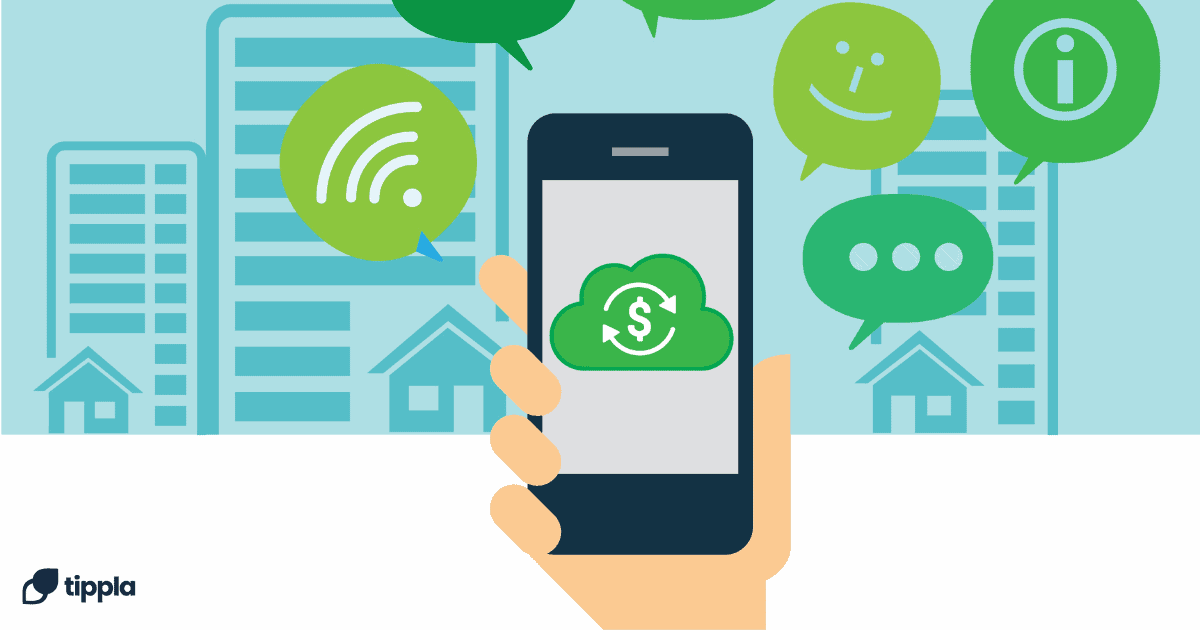
The Benefits of Setting Up Automatic Savings Plans
12/09/2024
Automatic savings plans are a practical tool that helps...

How to Check My Credit Score in Australia?
28/07/2021
How to check credit score in Australia and what...

Understanding Compound Interest in Savings
27/03/2024
Ever wondered how your savings account can grow over...
Subscribe to our newsletter
Stay up to date with Tippla's financial blog